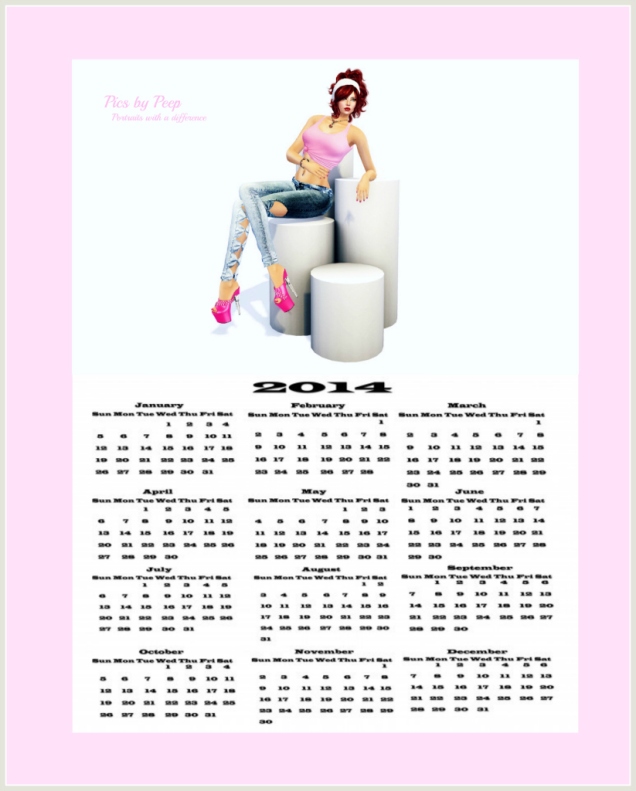As you are probably aware, I am a big fan of PicMonkey.com for photo editing. I have done three previous tutorials on PicMonkey, but this time I’m actually doing a video tutorial. Please forgive my clumsiness using the video capture software; I am a complete novice and it shows! I used CamStudio.org to record my video. This is a free application and it’s relatively simple to use, if you watch the set up video. If you choose to install it, please pay close attention during the installation – they have several add ons included so make sure you opt in or out of each one.
The reason I am doing another tutorial now is two-fold. First, PicMonkey.com is offering a one-week free trial of their Royale effects. This is a limited-time offer and I have no idea how long it will be available, so if you’re interested in checking out the additional features you can usually only access by paying for the service, act quickly! You can always opt out if you decide it’s not for you. But hey…who can turn down free?
The photo above is the completed photo from my tutorial. This tutorial focuses on a new feature, Design – the second reason I chose to do this now. It allows you to create your own graphics, which I have used to make a simple calendar. I also show you how to create and apply your own watermark.
I have had such marvelous response to my previous tutorials (Teach Me Something Meme, More (Pic)Monkeying Around – Part 1 and Part 2) that I hope this one is as helpful. Feel free to leave a comment on whether you like it or not and what I can do to improve…other than changing my voice and learning how to use the software better. I know those two already 😉
I used a calendar image downloaded from PublicDomainPictures.net. This photo has a Public Domain license, so the only stipulation on use is to link back to the image in any publication. You can click on the previous link to access that picture.
I am embedding the video here, but you can also view it on youtube.
I had a lot of fun putting this tutorial together. Once I get used to using the video capture software AND I have something worth showing you again, I’ll be sure to do another one. It really is a lot easier than taking screen shots and typing everything out 😉